- The Juicer
- Posts
- How to Make AI Avatars for LinkedIn Carousels
How to Make AI Avatars for LinkedIn Carousels
(I'll share the AI prompt that I personally use for my carousels!)
2-min Read
Every successful LinkedIn carousel I made had this one thing in common.
An AI avatar.
It appears on the first hook slide of a LinkedIn post.
Like the ones I made here:

Why do AI avatars work so well on LinkedIn?
Because they are a portrayal of your personal brand.
And personal brands sell very well on professional social media websites like LinkedIn.
And today I’m pulling back the curtains for my process
Let’s get into it!
Want to get the most out of ChatGPT?
ChatGPT is a superpower if you know how to use it correctly.
Discover how HubSpot's guide to AI can elevate both your productivity and creativity to get more things done.
Learn to automate tasks, enhance decision-making, and foster innovation with the power of AI.
How to Make AI Avatars for LinkedIn Carousels
1. Go to ChatGPT

Why ChatGPT?
ChatGPT is great for creating AI avatars.
I’ve tried using other AI image generators like Ideogram and it didn’t turn out well.
Midjourney is great for realistic images like photos or paintings.
2. Paste in this prompt

Draw an image with these specifications
Demographic features: an asian chinese singaporean man in his late 20s
Facial features: With brown turtleshell spectacles, with light skin
Style: wikihow styleDo edit the prompt to suit your description.
3. Receive the AI Avatar Image

The background can tend to be plain.
You can either prompt it to specify a background you want or simply remove the tbackground in Canva.
4. Experiment with New Styles
I like the WikiHow style, because it’s modern and not too cartoony.
But here are some other styles you can swap it out for:
Pixar

Sketch

Anime

Comic

Pixel Art

Now that you’ve learned how to create your own AI avatars, try creating your own AI-powered carousel.
This AI avatar creation was just one step in my tutorial here.
Talk soon.
Justin Chia
PS. I just finished filming all the modules in my mini-course. I’m so excited to be launching it soon! 😃

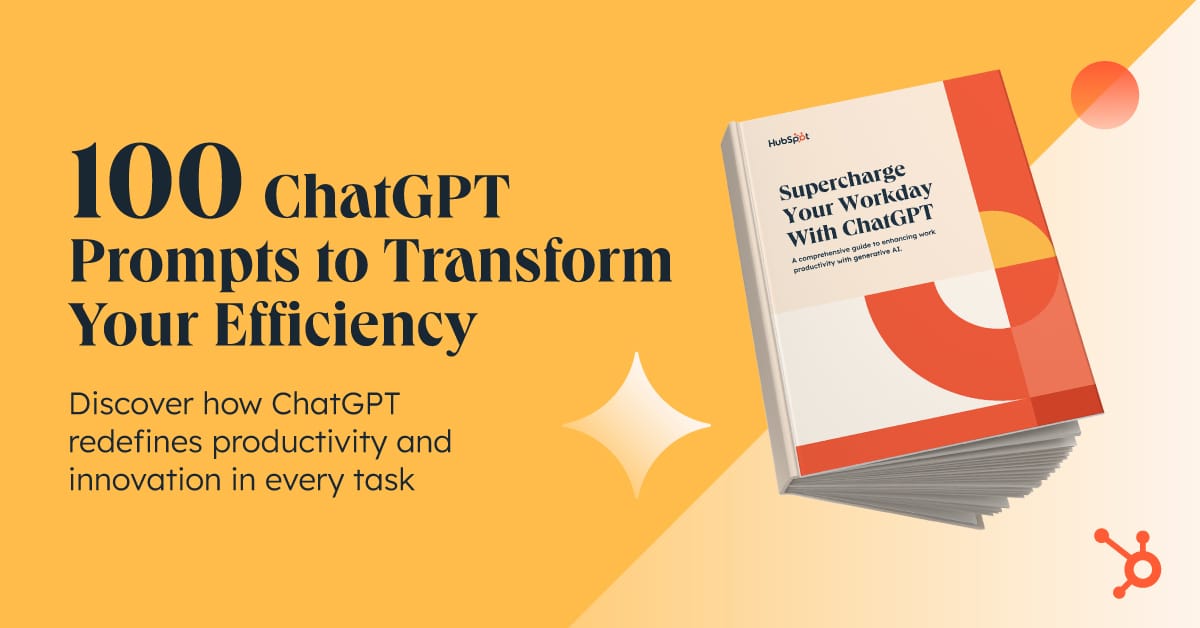
Reply