- The Juicer
- Posts
- How to Make Beautiful Carousels Using AI + Canva 🎨
How to Make Beautiful Carousels Using AI + Canva 🎨
(And get noticed on LinkedIn!)
3-min Read | Advertise here
Stay up-to-date with AI
The Rundown is the most trusted AI newsletter in the world, with 1,000,000+ readers and exclusive interviews with AI leaders like Mark Zuckerberg, Demis Hassibis, Mustafa Suleyman, and more.
Their expert research team spends all day learning what’s new in AI and talking with industry experts, then distills the most important developments into one free email every morning.
Plus, complete the quiz after signing up and they’ll recommend the best AI tools, guides, and courses – tailored to your needs.
Last week I asked if you would be interested in learning how I make my carousels.
Some of you wanted it!
I’ll share how I do it in this week’s tutorial!
Let’s get started!
1. Download the Free Guide

Begin by downloading this free guide that explains the process of creating AI-powered carousels.
2. Sign Up for ChatGPT

- Head to ChatGPT’s website and register an account if you don’t have one.
- You need an account to create the AI avatar. Alternatively, you can use other AI chatbots if available.
3. Switch to GPT-4 Model with Canvas

- In the model dropdown menu, select either GPT-4 or GPT-4 with Canvas to unlock advanced features for generating AI avatars.
4. Provide a Prompt for AI to Generate an Avatar

- For creating a professional-looking AI avatar, you can give the following prompt as an example:
- “Draw a professional-looking WikiHow-style Asian man with clubmasters spectacles, wearing an orange shirt, looking at his smartphone and smiling.”
5. Copy the Generated Image

- Once ChatGPT generates the avatar, right-click the image and copy it to your clipboard.
6. Open Canva

- Navigate to Canva and log in to your account.
7. Set Up the Carousel Size

- In Canva, click on Custom size to create a new design.
- Set the page dimensions to 800 px by 1000 px—ideal for carousels on platforms like LinkedIn.
8. Paste the Image

- Paste the avatar image you copied from ChatGPT directly into your Canva design.
Seeking impartial news? Meet 1440.
Every day, 3.5 million readers turn to 1440 for their factual news. We sift through 100+ sources to bring you a complete summary of politics, global events, business, and culture, all in a brief 5-minute email. Enjoy an impartial news experience.
9. Remove the Background (Optional)

If you have a Canva Pro subscription, you can enhance the avatar by removing its background.
Click on the Background Remover tool located at the top of the Canva toolbar.
10. Add Design Elements

On the left side of Canva, click on Elements to add visuals, icons, shapes, or other design assets to your carousel.
11. Insert a Title

Add a catchy title to your first slide by using Canva’s text tools. A bold, attention-grabbing title can significantly improve engagement.
12. Add More Pages

To complete your carousel, click to add additional pages and fill them with content. Keep each page concise and visually engaging.
Conclusion

Using AI tools like ChatGPT combined with Canva simplifies the process of creating visually appealing and professional carousels.
This approach is especially useful for creating LinkedIn posts or other social media content that stands out and catches attention.
Let AI do the heavy lifting.
To let you stand out on LinkedIn.
That’s all for this week.
See you next time!

Justin Chia
Find me on LinkedIn or shoot me an email at [email protected]
My Complete AI Tech Stack ✍🏻
I use these tools to automate my daily business processes.
ChatGPT Plus - Powerful AI chatbot with GPT4o model that powers my writing process.
Perplexity - Amazing AI chatbot tool for research.
TubeonAI - AI-powered YouTube video summarizer.
Canva - An easy-to-use design tool with AI built-in.
Beehiiv - Beautiful email marketing platform built for growth (Get a 30-day trial + 20% OFF for 3 months!)
Supergrow - Powerful AI LinkedIn scheduling tool.
Namecheap - Cheap domain name registrar.
Google Workspace - Workspace to store all business documents.
Notion - Flexible workspace to track and build business processes.
Stripe - Trusted automatic billing platform.
When You’re Ready…
Let’s work together → here are 2 ways I can help you:
The AI Starter Kit (50% off): My complete beginner resource pack for learning about AI in 2024. I share beginner resources to get started, prompts I use, an AI learning library, and other bonus content.
Promote your company to 7,000+ AI & tech lovers by sponsoring this newsletter.
If you have any questions or feedback, reply to this email. (I'll personally reply! :)


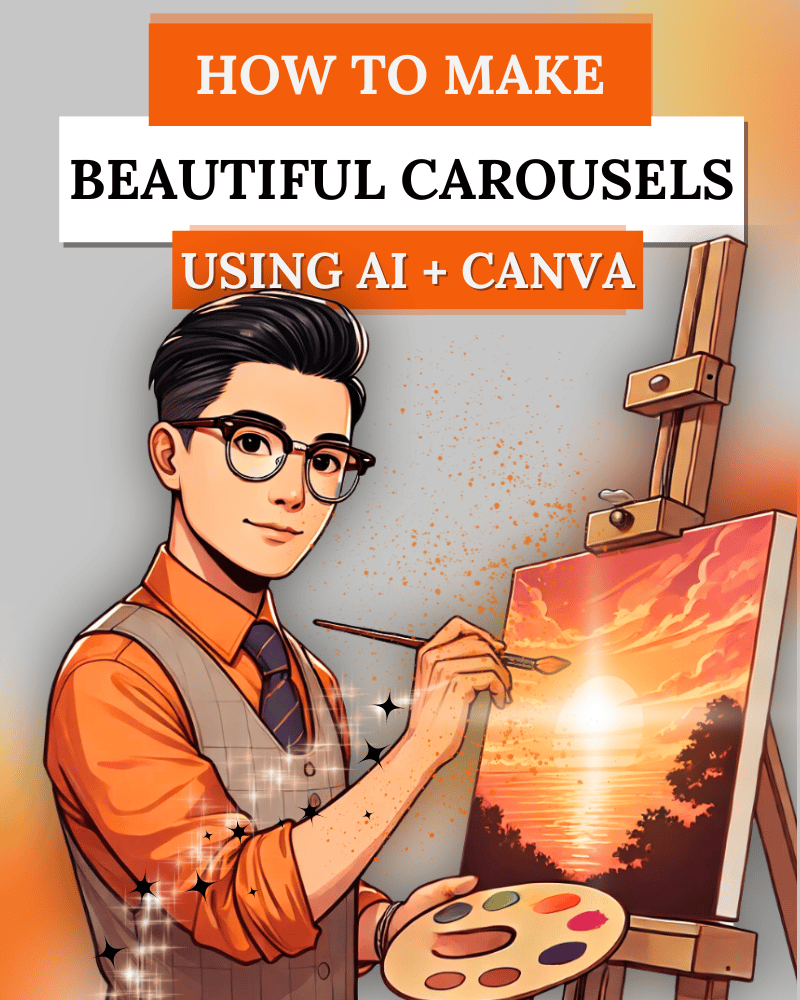
Reply