- The Juicer
- Posts
- How to Quickly Create AI-powered SOPs
How to Quickly Create AI-powered SOPs
(In less than 5 minutes)

Gone are the days when we write long and boring SOPs for the simplest of processes in companies.
Forward-thinking companies these days look to AI tools instead.
Tools like Guidde. ✨
Guidde is a great tool that listens to your actions while recording and presents them in an easy-to-understand guide.
The guide can then be easily shared among a team for documentation purposes or to demonstrate a process that needs to be replicated.
Alternatively, I shared about Driveway, a similar AI documentation tool.
Here’s a product demo of Guidde.
🙋🏻♂️ Wanna try it? Let me show you how to get started.
1. Download the Chrome Extension

First, you’ll need to download the Guidde Chrome Extension. You can also find it on the Guidde homepage.
Make sure you pin it to your taskbar for easy access.
2. Go Through the Signup Process

After adding to Chrome, a window will pop up asking you to sign up for Guidde. Sign up from there.
4. Start The Guidde Chrome Extension
Click the Guidde Chrome Extension that you’ve pinned in your taskbar.
Then, you’ll be prompted to provide context and information about what you’re capturing.

In my case, I’ll be creating documentation of how to export LinkedIn impressions data from my profile, so I’ve added that in.
5. Begin Capturing

Next, you’ll begin capturing your screen.
Select a tab and click through your flow.
Don’t worry if you’ve clicked the wrong items, you can edit them in the guide later.
6. Hit the g in The Bottom Left Corner to Stop

Click on the red g. icon, then click DONE to stop.
7. Edit Your Guide

A new tab will open up with your guide. The AI will generate steps and text for you.
Additionally, if you are in the Business plan, you’ll get text-to-speech AI functionality.
You can pick a speaker to read the guide out loud for you.
At this stage, you can edit certain buttons that didn’t show up properly.
Notice how it may not make as much sense.
In this case, I changed “48,187“ to “Post Impressions”.
Your guide is done - now time to share it.
You have MANY options.

Here’s the HTML output - great for sharing in emails.
This guide will walk you through exporting LinkedIn impressions data for the past 28 days. Learn how to access, select the date range, and export the data effortlessly.
Go to www.linkedin.com
1. Click "Post Impressions"
Click on the total number of impressions.
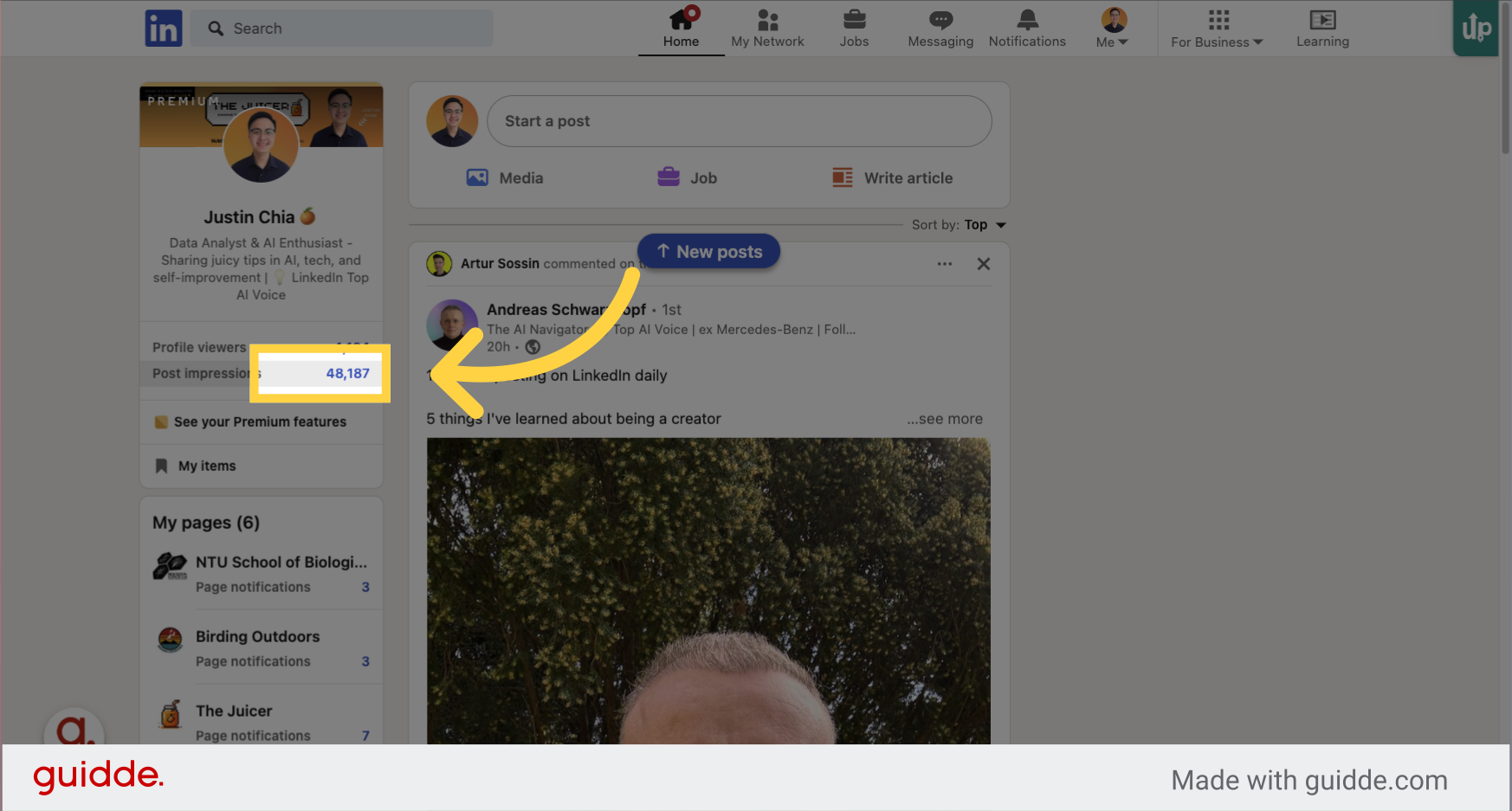
2. Click "Post impressions"
Navigate to the section for post impressions.
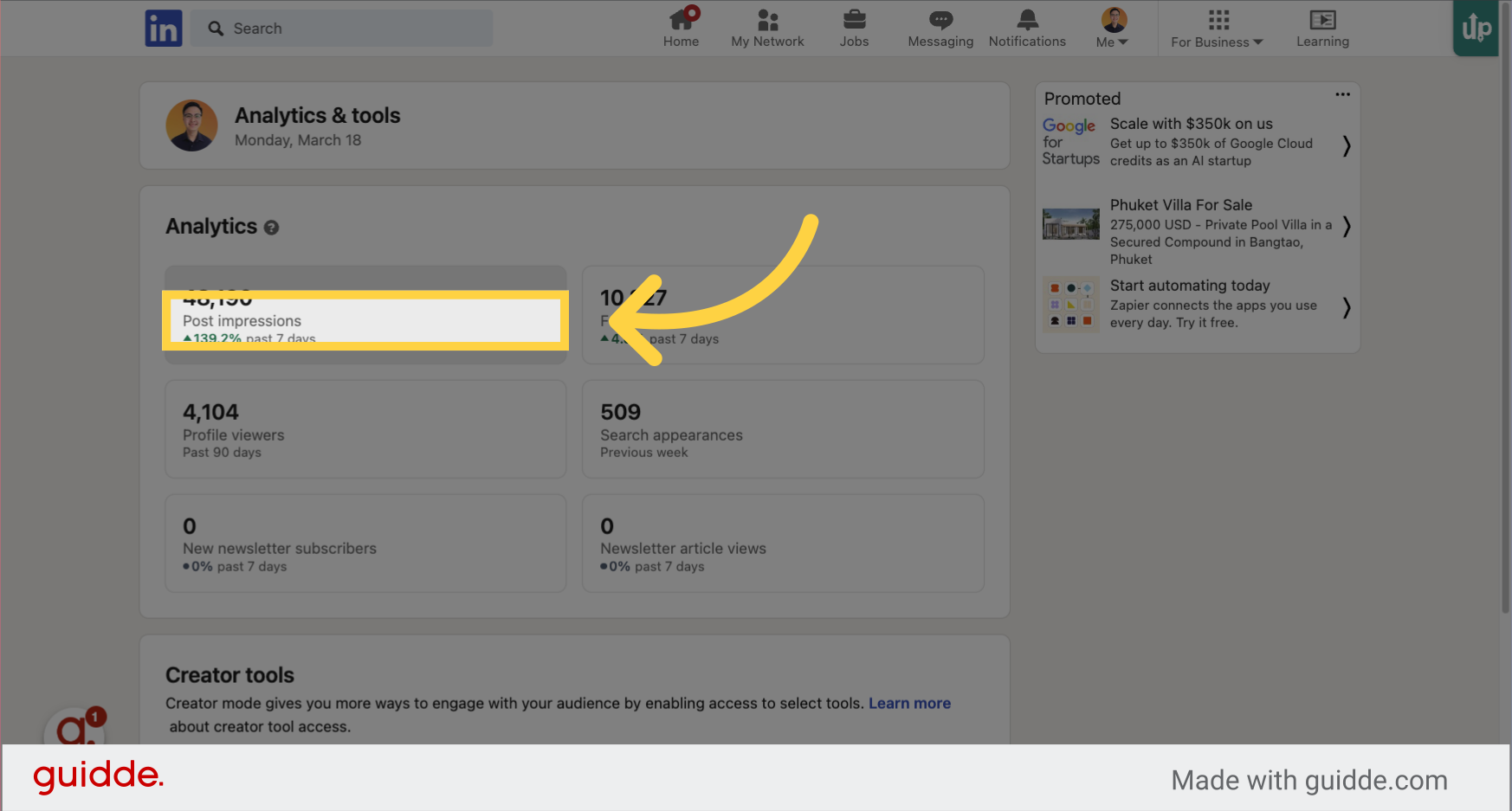
3. Click on the dropdown arrow
Click here
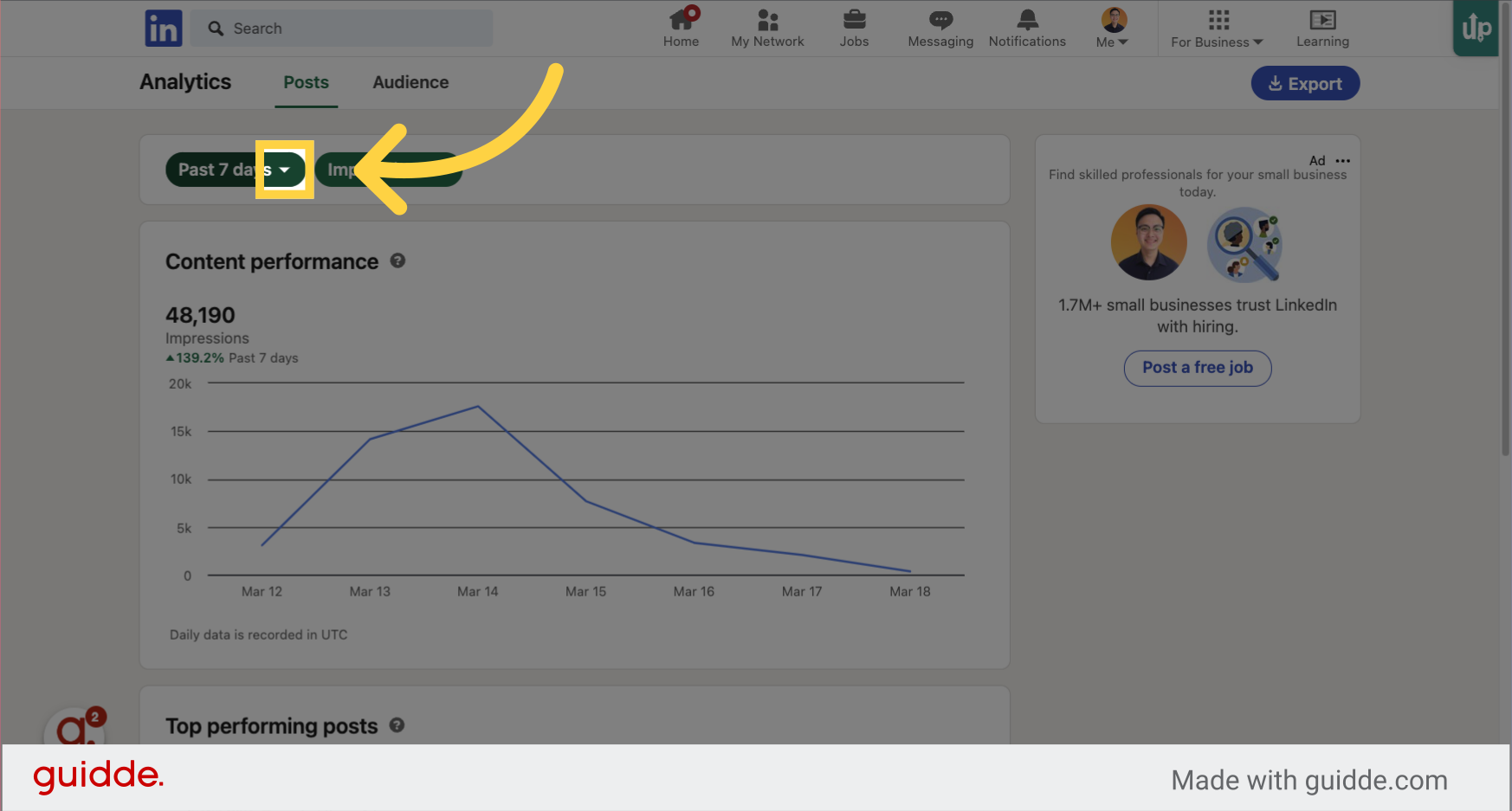
4. Click "Past 28 days"
Select the option for the past 28 days.

5. Click "Export"
Initiate the export process.
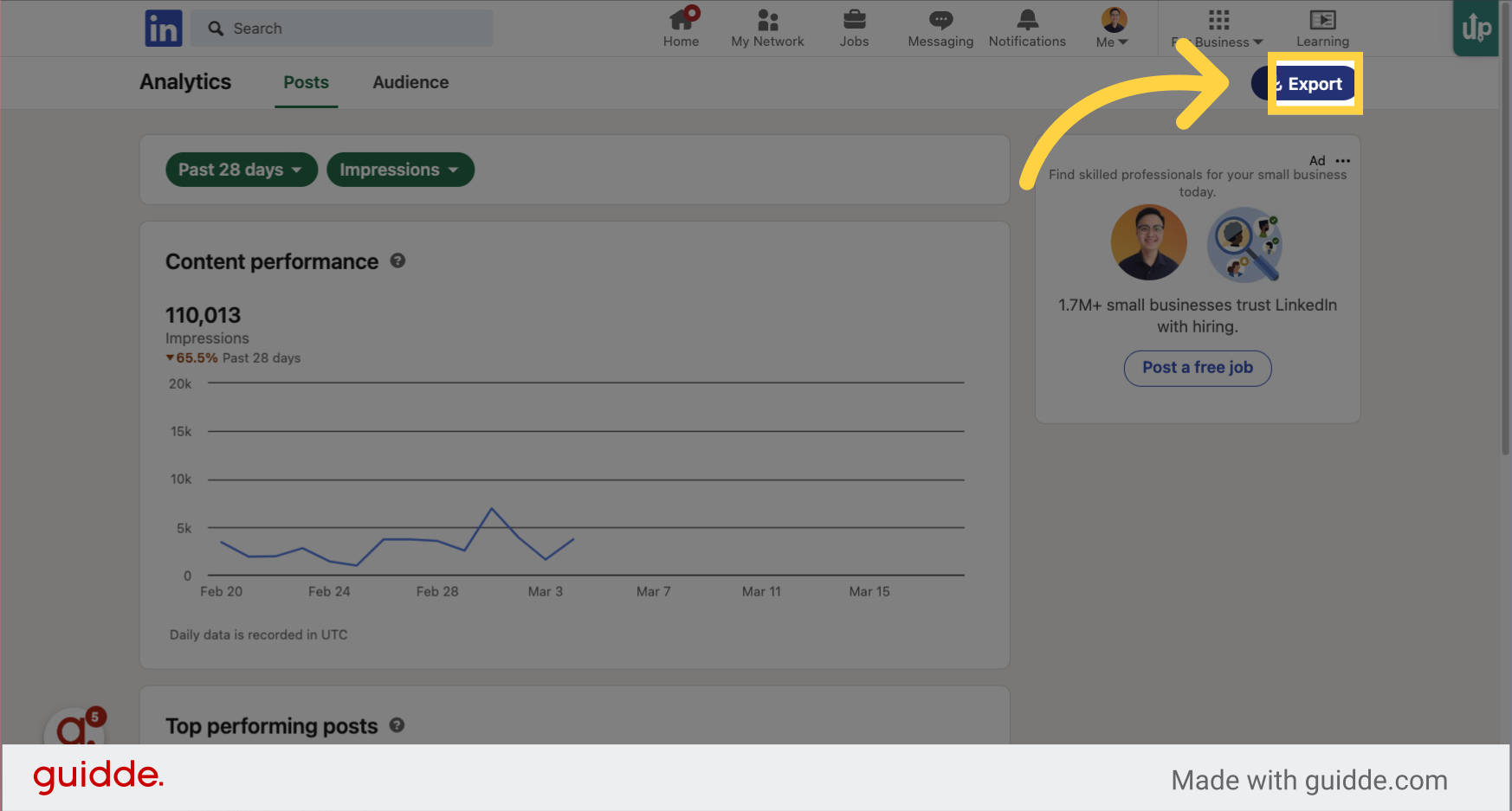
Learn to effortlessly export LinkedIn impressions data for the last 28 days by clicking on impressions and post impressions, selecting the date range, entering the specified weeks, and finally exporting the data.
Check out the guide I’ve made - I’ve made it public so you can see it.
That’s all for this week.
See you next time!

Justin Chia
Find me on LinkedIn or shoot me an email at [email protected]
My Complete AI Tech Stack ✍🏻
I use these tools to automate my daily business processes.
ChatGPT Plus - Powerful AI chatbot with GPT4o model that powers my writing process.
Perplexity - Amazing AI chatbot tool for research.
TubeonAI - AI-powered YouTube video summarizer.
Canva - An easy-to-use design tool with AI built-in.
Beehiiv - Beautiful email marketing platform built for growth (Get a 30-day trial + 20% OFF for 3 months!)
Supergrow - Powerful AI LinkedIn scheduling tool.
Namecheap - Cheap domain name registrar.
Google Workspace - Workspace to store all business documents.
Notion - Flexible workspace to track and build business processes.
Stripe - Trusted automatic billing platform.
When You’re Ready…
Let’s work together → here are 2 ways I can help you:
The AI Starter Kit (50% off): My complete beginner resource pack for learning about AI in 2024. I share beginner resources to get started, prompts I use, an AI learning library, and other bonus content.
Promote your company to 7,000+ AI & tech lovers by sponsoring this newsletter.
If you have any questions or feedback, reply to this email. (I'll personally reply! :)
Reply