- The Juicer
- Posts
- How to Create Stunning AI Presentations in Seconds 👨🏻💼
How to Create Stunning AI Presentations in Seconds 👨🏻💼
(This'll save you loads of time at work!)
3-min Read | Advertise here
🦾 Master AI & ChatGPT for FREE in just 3 hours 🤯
1 Million+ people have attended, and are RAVING about this AI Workshop.
Don’t believe us? Attend it for free and see it for yourself.
Highly Recommended: 🚀
Join this 3-hour Power-Packed Masterclass worth $399 for absolutely free and learn 20+ AI tools to become 10x better & faster at what you do
🗓️ Tomorrow | ⏱️ 10 AM EST
In this Masterclass, you’ll learn how to:
🚀 Do quick excel analysis & make AI-powered PPTs
🚀 Build your own personal AI assistant to save 10+ hours
🚀 Become an expert at prompting & learn 20+ AI tools
🚀 Research faster & make your life a lot simpler & more…
Spending too much time creating presentations from scratch?
This AI tool can help you generate decks from PDF documents.
In today’s tutorial, I’ll show you how.
Let’s get started!
1. Download this PDF to Refer to Later
No time to read?
Download this PDF to refer to later.
2. Register for an account with Decktopus

Register for an account with Decktopus via this link.
3. Click on Create with AI

To start with, click on Create with AI.
This is their most powerful feature to create presentations with AI from scratch.
4. Click on Import Your PDF

Here, we want to click on Import Your PDF.
You should have your PDF ready. The best kinds of PDFs you can use are those with lots of content, like ebooks, guidelines, and SOPs.
5. Drag & drop your PDF file in the purple box.

Upload your PDF file by dragging and dropping it in to the purple box or simply browse a file on your computer.
6. Click on Next.

Once done, click on Next.
7. Pick an Audience

Now, the AI will detect content from within the PDF and suggest potential audiences for you.
You can either pick from the list that’s been generated or write your own.
8. Once done, click on Next.

Click on Next.
9. Pick or write your aim for the deck.

What’s your aim going to be for the deck.
Either pick from the AI-generated list or write your own.
I suggest writing your own for better results.
10. Click on Next.

Once you’re done writing or picking your aim, click on Next.
11. Pick a Deck Template

You’ll be given a few deck templates to choose from.
You can pick from:
Minimal
Elegant
Dark
Formal
Creative
I’ll go with Formal.
12. Click on Generate Presentation.
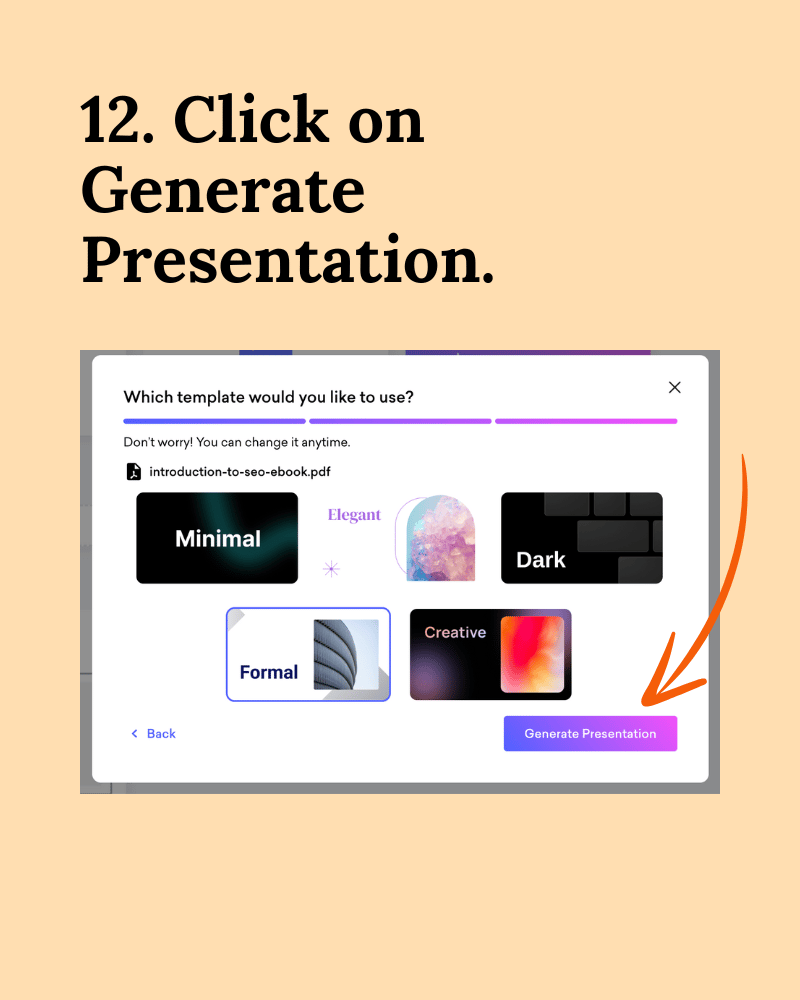
Ready?
Click on Generate Presentation to see the AI fill out the template!
13. Wait for the presentation to be generated by AI.

14. Click on the newly generated deck under Decks.

When you’re automatically taken to the home screen, you’ll know that the presentation has finished generating.
You’ll see that an AI-generated title has been assigned to the deck.
Click on Let’s Start.

From here, your presentation is ready for editing!
The presentation editor interface is very similar to Google Slides or PowerPoint.
You’ll be able to make design changes and edit text content here.
NOTE: Please check through to make sure that there aren’t any hallucinations. This is a common phenomenon when using AI tools like LLMs.
Check out the presentation I just generated using AI.
You need to fact-check to ensure that all content is true before sharing with anyone!

Hope this little tutorial helped you save some time!
That’s all for this week.
Peace.

Justin Chia
Find me on LinkedIn or shoot me an email at [email protected]
My Complete AI Tech Stack ✍🏻
I use these tools to automate my daily business processes.
ChatGPT Plus - Powerful AI chatbot with GPT4o model that powers my writing process.
Perplexity - Amazing AI chatbot tool for research.
TubeonAI - AI-powered YouTube video summarizer.
Canva - An easy-to-use design tool with AI built-in.
Beehiiv - Beautiful email marketing platform built for growth (Get a 30-day trial + 20% OFF for 3 months!)
Supergrow - Powerful AI LinkedIn scheduling tool.
Namecheap - Cheap domain name registrar.
Google Workspace - Workspace to store all business documents.
Notion - Flexible workspace to track and build business processes.
Stripe - Trusted automatic billing platform.
When You’re Ready…
Let’s work together → here are 2 ways I can help you:
The AI Starter Kit (50% off): My complete beginner resource pack for learning about AI in 2024. I share beginner resources to get started, prompts I use, an AI learning library, and other bonus content.
Promote your company to 6,000+ AI & tech lovers by sponsoring this newsletter.
If you have any questions or feedback, reply to this email. (I'll personally reply! :)


Reply