- The Juicer
- Posts
- How to Use Apple Intelligence for LinkedIn Comments 🖋️
How to Use Apple Intelligence for LinkedIn Comments 🖋️
(I share my sneaky tactics for commenting ;)
6-min Read | Advertise here
Meet your own personal AI Agent, for everything…Proxy
Imagine if you had a digital clone to do your tasks for you. Well, meet Proxy…
Last week, Convergence, the London based AI start-up revealed Proxy to the world, the first general AI Agent.
Users are asking things like “Book my trip to Paris and find a restaurant suitable for an interview” or “Order a grocery delivery for me with a custom weekly meal plan”.
You can train it how you choose, so all Proxy’s are different, and personalised to how you teach it. The more you teach it, the more it learns about your personal work flows and begins to automate them.
Apple just dropped Apple Intelligence.
It’s time you learn to use it for LinkedIn growth.
In this newsletter, I will share how I sneakily use it to reduce time spent commenting/engaging ;)
How to Use Apple Intelligence for Tailored LinkedIn Comments
1. Download the Free Guide
Start by downloading this free guide that provides step-by-step instructions for later reference.
2. Access Your Mac’s Settings

Also, ensure that Apple Intelligence is available for your Mac.
Note: This feature is only available on M1 Macs and newer models.
3. Update to the Latest macOS Version
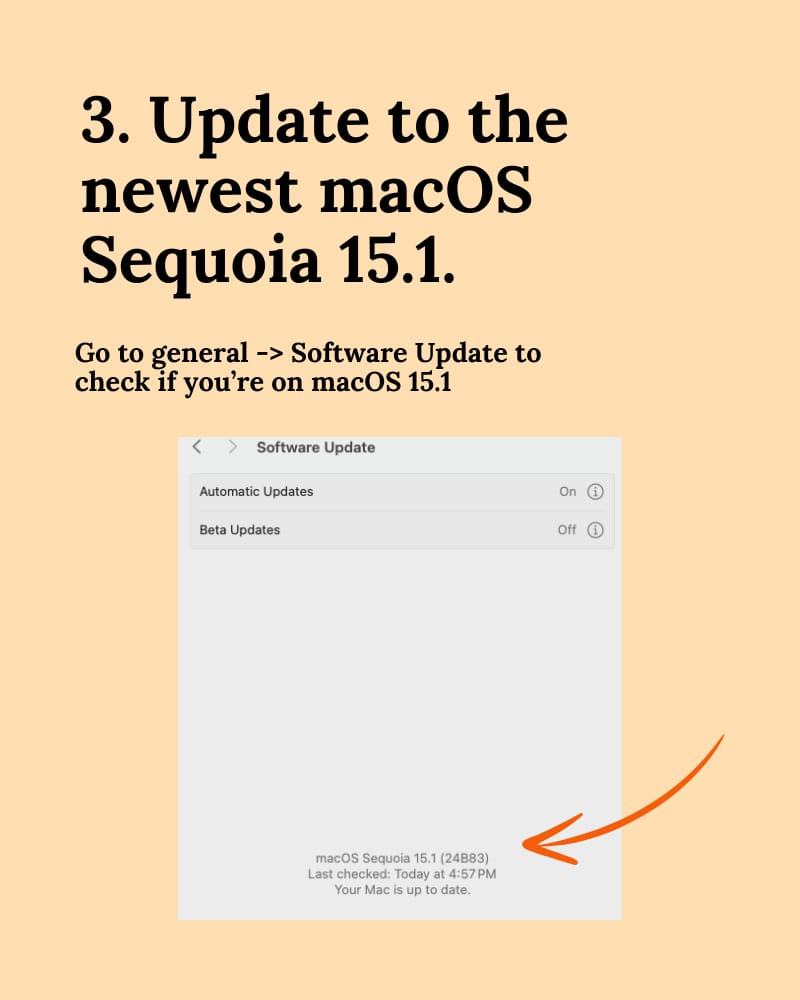
Go to Settings → General → Software Update. Ensure you are on macOS Sequoia 15.1 or higher.
4. Set Language and Siri to English (US)

In Settings, adjust Language & Region to English (US). Under Siri Settings, select English (US) as the preferred language.
5. Join Apple Intelligence

Navigate to Apple Intelligence in your settings. Click Join Apple Intelligence Waitlist and wait for a few hours to be granted access.
Writer RAG tool: build production-ready RAG apps in minutes
RAG in just a few lines of code? We’ve launched a predefined RAG tool on our developer platform, making it easy to bring your data into a Knowledge Graph and interact with it with AI. With a single API call, writer LLMs will intelligently call the RAG tool to chat with your data.
Integrated into Writer’s full-stack platform, it eliminates the need for complex vendor RAG setups, making it quick to build scalable, highly accurate AI workflows just by passing a graph ID of your data as a parameter to your RAG tool.
6. Join Apple Intelligence Waitlist
Click Join Apple Intelligence Waitlist and wait for a few hours to be granted access.

7. Set Up Apple Intelligence
Once accepted from the waitlist, click Set Up Apple Intelligence. Turn it on by selecting “Turn on Apple Intelligence” and then click Continue.

8. Click on “Turn on Apple Intelligence.”
Once Apple Intelligence is done preparing, click on “Turn on Apple Intellgence.

9. Click on “Continue.”

10. Find a LinkedIn Post to Engage With

Go to LinkedIn and open any post you find interesting. For example, look out for content from creators like Sabahudin.
11. Highlight Text in the Post

Select a section of the text within the post that you wish to respond to.
12. Use Apple Intelligence’s Writing Tools

Right-click the highlighted text. Navigate to Writing Tools → Summarize.
13. Read the Summary

Review the summary generated by Apple Intelligence to understand the essence of the post.
14. Write Your Tailored Comment

Use the summary as inspiration for your LinkedIn comment. Add your personal flair to stand out and engage more authentically.
Conclusion

This method allows you to efficiently generate insightful comments on LinkedIn posts.
Combining Apple Intelligence with your personal touch can significantly enhance your LinkedIn engagement and save time.
By following these steps, you’ll have a quick, effective way to boost your commenting game using AI tools!
By the way, let’s get connected on LinkedIn if we haven’t!
That’s all for this week.
See you next time!
There’s a reason 400,000 professionals read this daily.
Join The AI Report, trusted by 400,000+ professionals at Google, Microsoft, and OpenAI. Get daily insights, tools, and strategies to master practical AI skills that drive results.

Justin Chia
Find me on LinkedIn or shoot me an email at [email protected]
My Complete AI Tech Stack ✍🏻
I use these tools to automate my daily business processes.
ChatGPT Plus - Powerful AI chatbot with GPT4o model that powers my writing process.
Perplexity - Amazing AI chatbot tool for research.
TubeonAI - AI-powered YouTube video summarizer.
Canva - An easy-to-use design tool with AI built-in.
Beehiiv - Beautiful email marketing platform built for growth (Get a 30-day trial + 20% OFF for 3 months!)
Supergrow - Powerful AI LinkedIn scheduling tool.
Namecheap - Cheap domain name registrar.
Google Workspace - Workspace to store all business documents.
Notion - Flexible workspace to track and build business processes.
Stripe - Trusted automatic billing platform.
When You’re Ready…
Let’s work together → here are 2 ways I can help you:
The AI Starter Kit (50% off): My complete beginner resource pack for learning about AI in 2024. I share beginner resources to get started, prompts I use, an AI learning library, and other bonus content.
Promote your company to 7,000+ AI & tech lovers by sponsoring this newsletter.
If you have any questions or feedback, reply to this email. (I'll personally reply! :)




Reply