- The Juicer
- Posts
- 🍊: How I make AI SOPs, AI used in K-pop, and FREE Bookable Calendar Scheduling!
🍊: How I make AI SOPs, AI used in K-pop, and FREE Bookable Calendar Scheduling!
Learn how I make SOPs using AI, how K-pop music shows use AI for individual filming, and learn how to create FREE bookable schedule in Google Calendar
Hello again friends, Justin here! 🫡

Hope your first week of 2024 has already been amazing!
It’s been such a busy time for me so I took time to reflect on the past year and set goals for 2024.
Have you already done so?
Hit reply and tell me your goals 😃
In today’s juice, I’ll have many interesting applications of AI and productivity hacks for you.
Here’s what I’ll be covering today:
How I Create 5-min AI-powered SOPs 📃
How K-Pop uses AI for music shows 💃
FREE Bookable schedules using Google Calendar (no Calendly) 🗓️
Okay, let’s serve you up your weekly juice! 🍊
- Justin
Read time: total words/200

1. How I Create AI-powered SOPs (in 5 mins!) 📃

If you are spending hours creating SOPs, you’re gonna love this.
It’s time to cut down on all that useless admin time with AI.
HOW?!
Here’s how:
With AI, you can now create AI-powered guides just by recording your screen!
Driveway does this for you and it sure does it well.
(Yes, it’s free!)

Here’s a quick tutorial on how to do it:
This GIF covers all the steps:

Step 1: Sign Up and Download the Chrome Extension
First, sign up for an account on Driveway. It’s free + a free trial for it’s paid plans.
Next, you’ll want to get the free Chrome extension by Driveway.
Make sure to pin it 📍 for quick access.
Step 2: Click on The Chrome Extension and Start Capturing
Ready to start?
Click on the Driveway Chrome Extension and click Start Capturing!
It will start a 3 second countdown.
Step 3: Start Performing Actions
Once the 3-sec countdown ends, you can start clicking around and doing actions that you want to share.
For my example GIF, I went in to ChatGPT and clicked one of the starter prompts, clicked the file selection window, and clicked stop generating.
Once you’re done, click on the Driveway Chrome Extension and click Stop Capturing.
There are a few options to share your work.
Link (I linked this public SOP here!)
Embed
HTML for email/docs
Markdown
Video
PDF
PNG

Options for sharing the guide/SOP
The below segment is a sample of how it can look by sharing the HTML via email:
How to Use ChatGPT at chat.openai.com
Learn to perform key actions on ChatGPT including creating a workout plan, attaching files, and stopping the generation process.
1: Create a workout plan
Click the “Create a workout plan for resistance training” button at chat.openai.com.
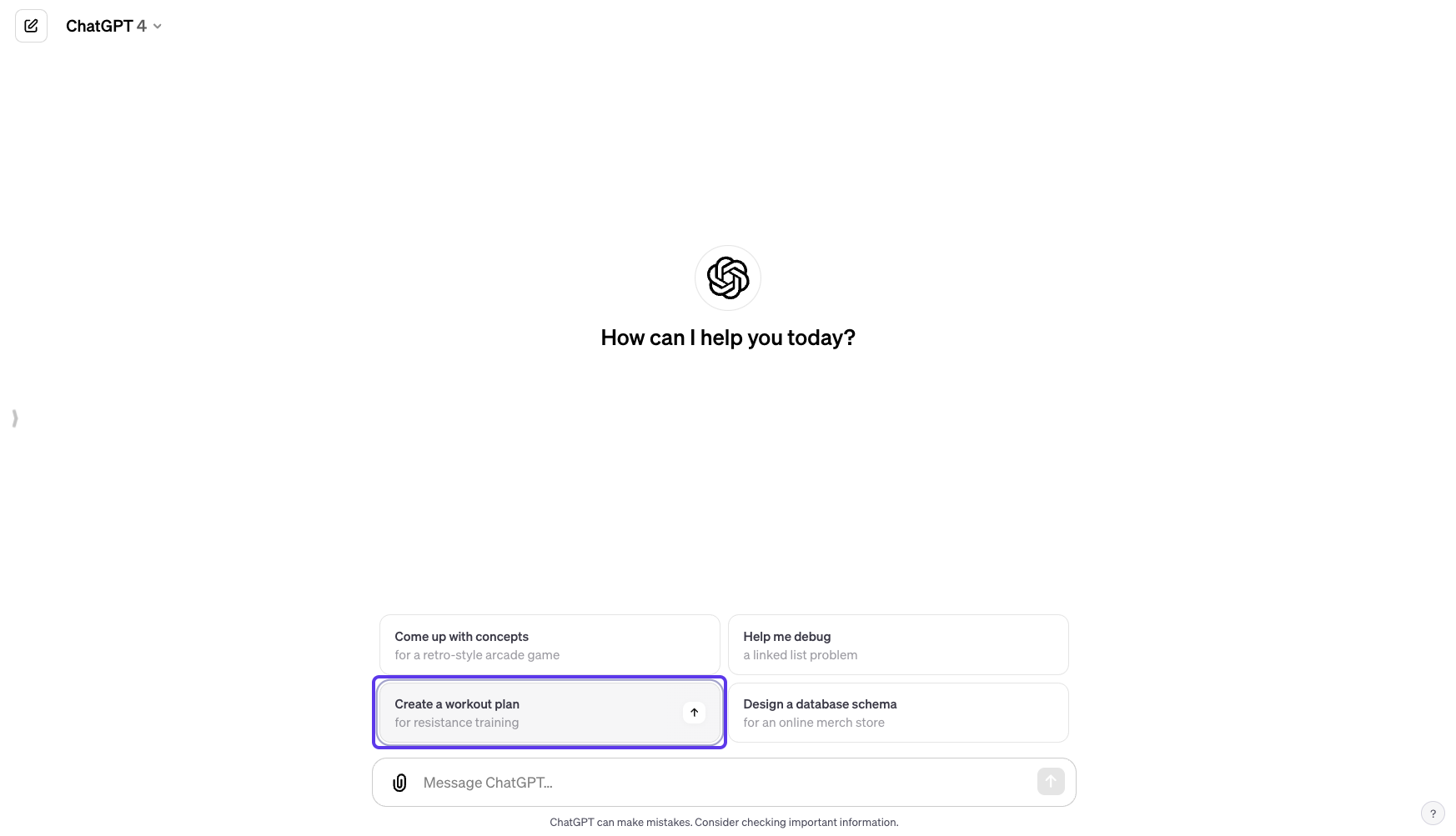
2: Attach files
Click the “Attach files” button at chat.openai.com to upload necessary documents.
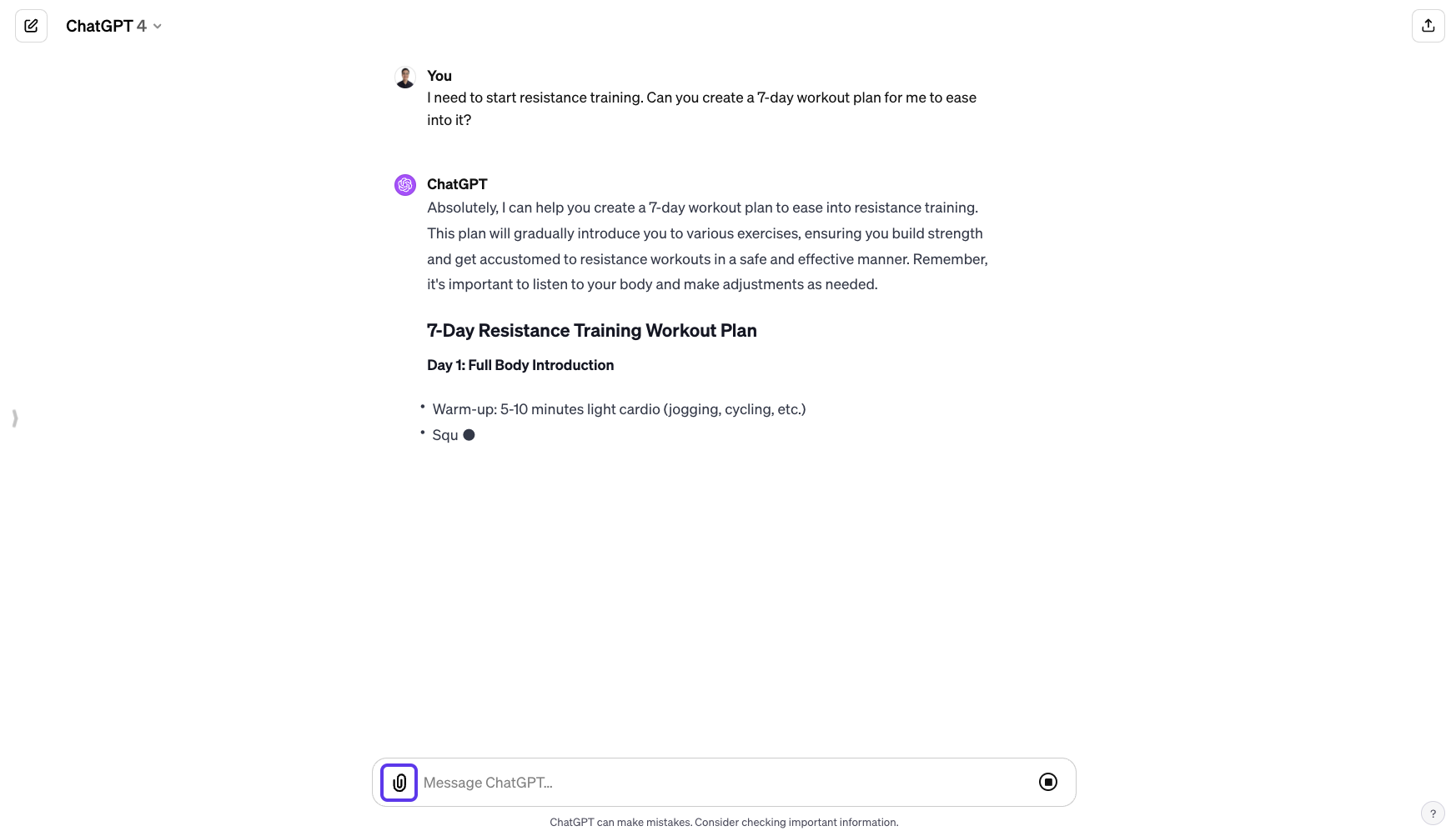
3: Stop generating
Click the “Stop generating” button at chat.openai.com to end the process.
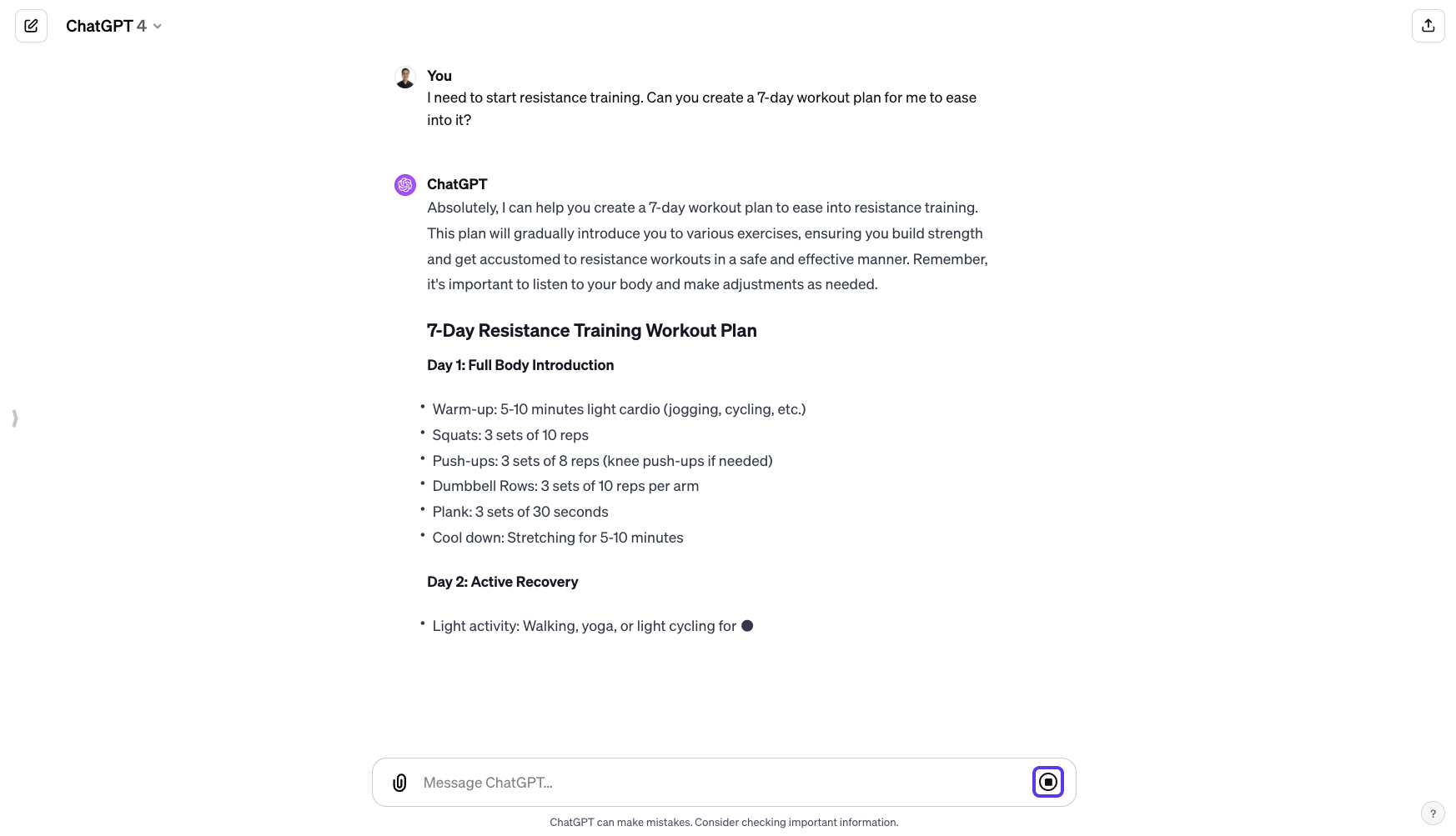
Not impressive enough?
The public link to the guide has tooltips with AI-generated text.

AI-generated Tooltips
You can also select a text-based guide by clicking on Scroll.

Anddddd that’s how you create a quick SOP in just 5 minutes!
Link to the guide here.
Remember, under the free plan, you get only 3 free public guides. If you want more, you need to pay a monthly fee.

2. How K-Pop uses AI for Music Shows 💃🕺🏻
The South Korean Pop industry has made use of AI for filming of fan cams.
In the past, it had been tough to track the movements of an individual idol member in a group.
It would also require an entire fleet of 10+ cameramen to film!
And it’s such an exhausting and such a laborious process.
But what’s good at handling laborious processes?
That’s right: AI!
Here’s how it works:
The film crew films the entire group with a singular video camera in one high-quality video.
In post processing, AI is used to track the facial features of each idol member.
Individual videos are then cropped to follow the faces of each member as they move about the stage!
Voila! You end up with fancams for each idol member.
Watch the video above to learn more about how it works!
That’s an insanely smart use of AI, don’t you think? 😉

3. FREE Bookable Schedules Using Google Calendar 🗓️

Bookable scheduling page via Google Calendar
This is a productivity hack that I discover JUST this week!
I was trying to set up my Calendly calendar schedule for anyone to book 30-min calls with me.
But I noticed ONE BIG PROBLEM.
What’s that?
It’s that Calendly does NOT deconflict with my Google Calendar appointments.
This will undoubtedly lead to double bookings!
I scoured the internet and found out you can do the same for FREE using Google Calendar.
Here’s how to do it:
Prerequisites:
FREE Personal gmail account (@gmail.com types)
Not supported on Google Business Starter
Remember Driveway, the AI SOP tool from just now?
I recorded my steps on how to do it and shared it at this public link.
I pasted the HTML instructions from Driveway here:
How to Schedule and Manage Appointments on Google Calendar
Learn the step-by-step process of scheduling and managing appointments within Google Calendar, including creating, editing, and saving appointments.
1: Click "Create" button
Open the Google Calendar page and click the "Create" button to start a new event.
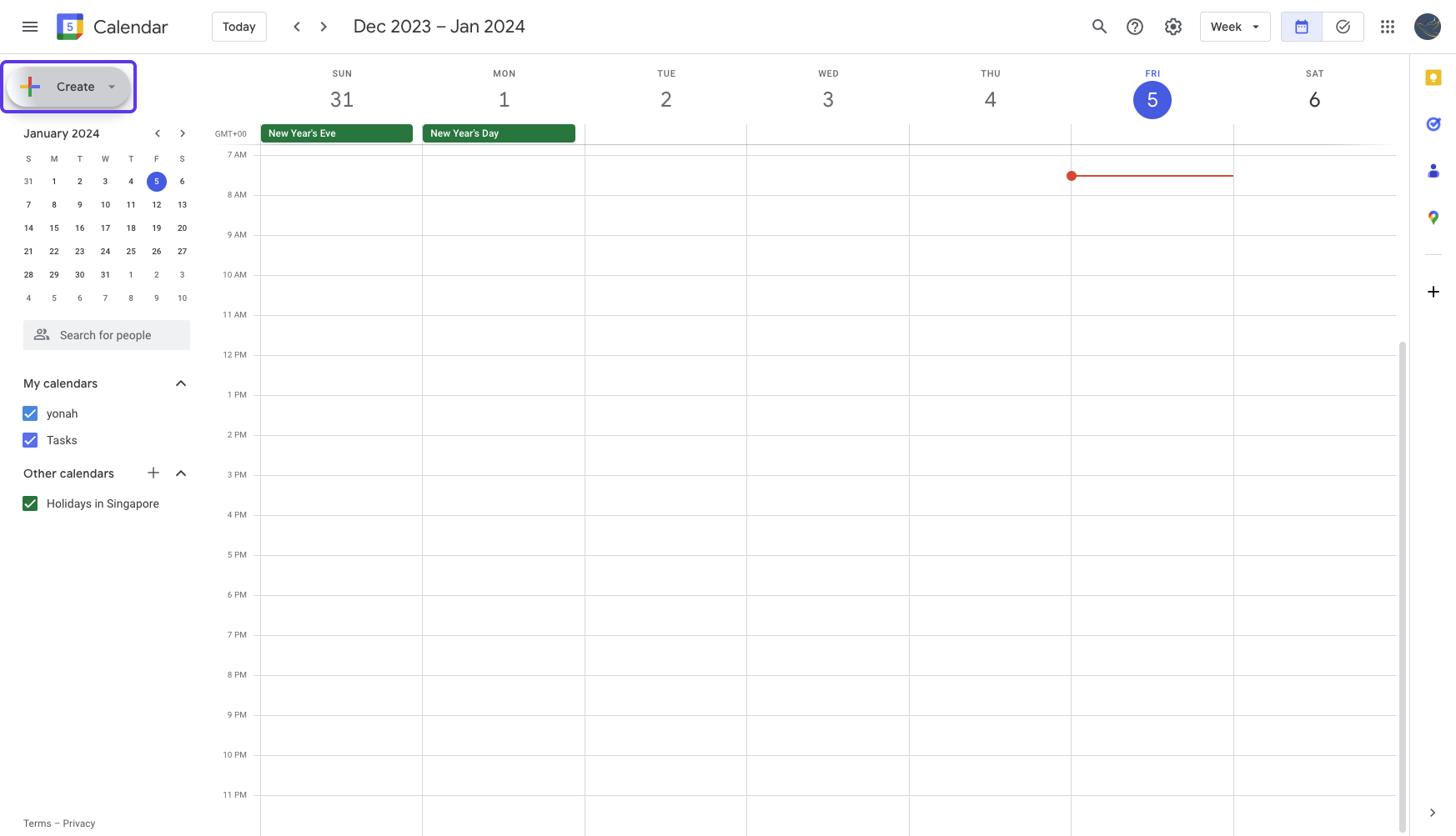
2: Click here to start
Navigate to the Google Calendar and click on the specified link to proceed.
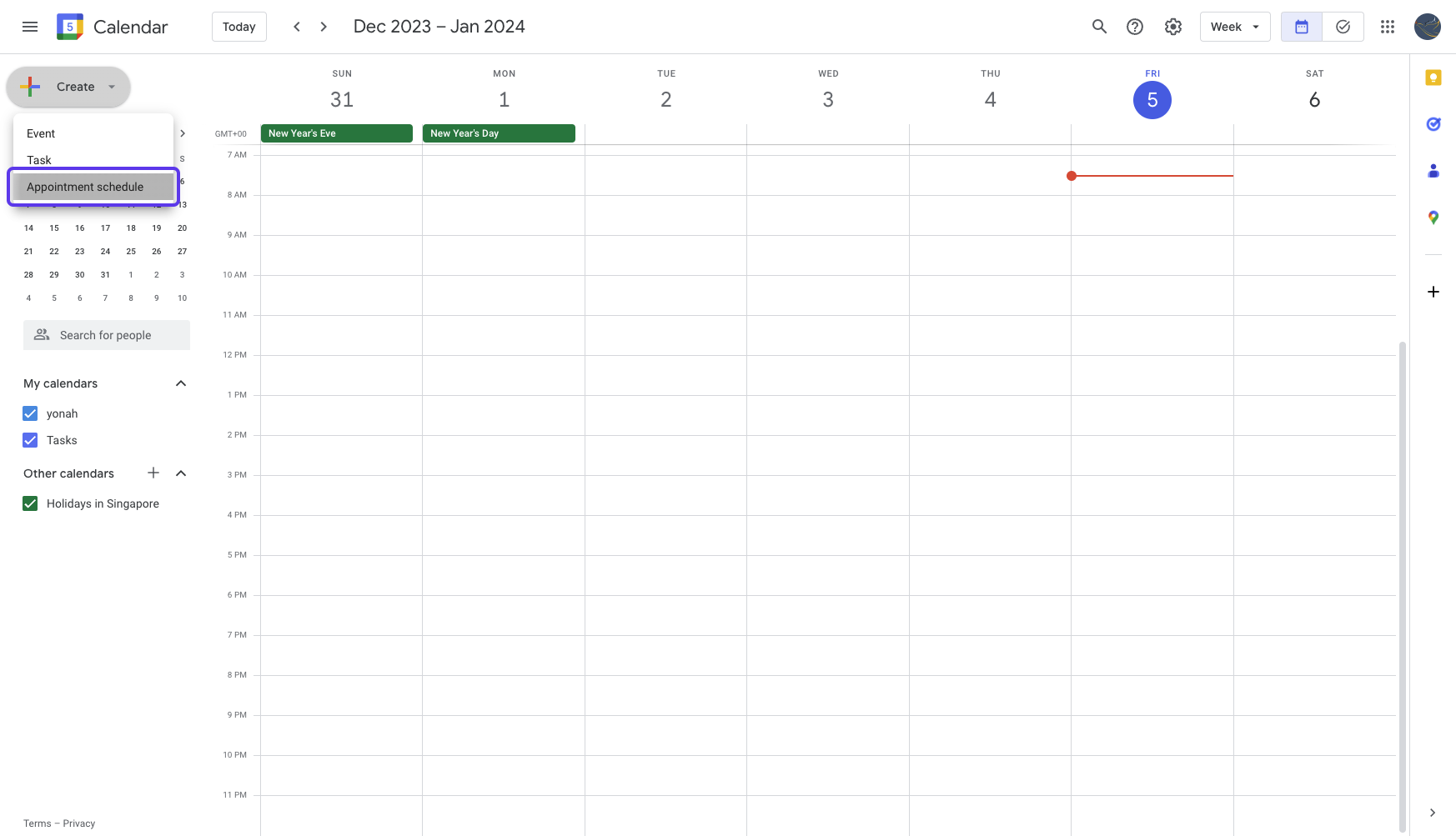
3: Type into "Add title"
Access the appointment editing page and input the appointment title into the "Add title" text field.
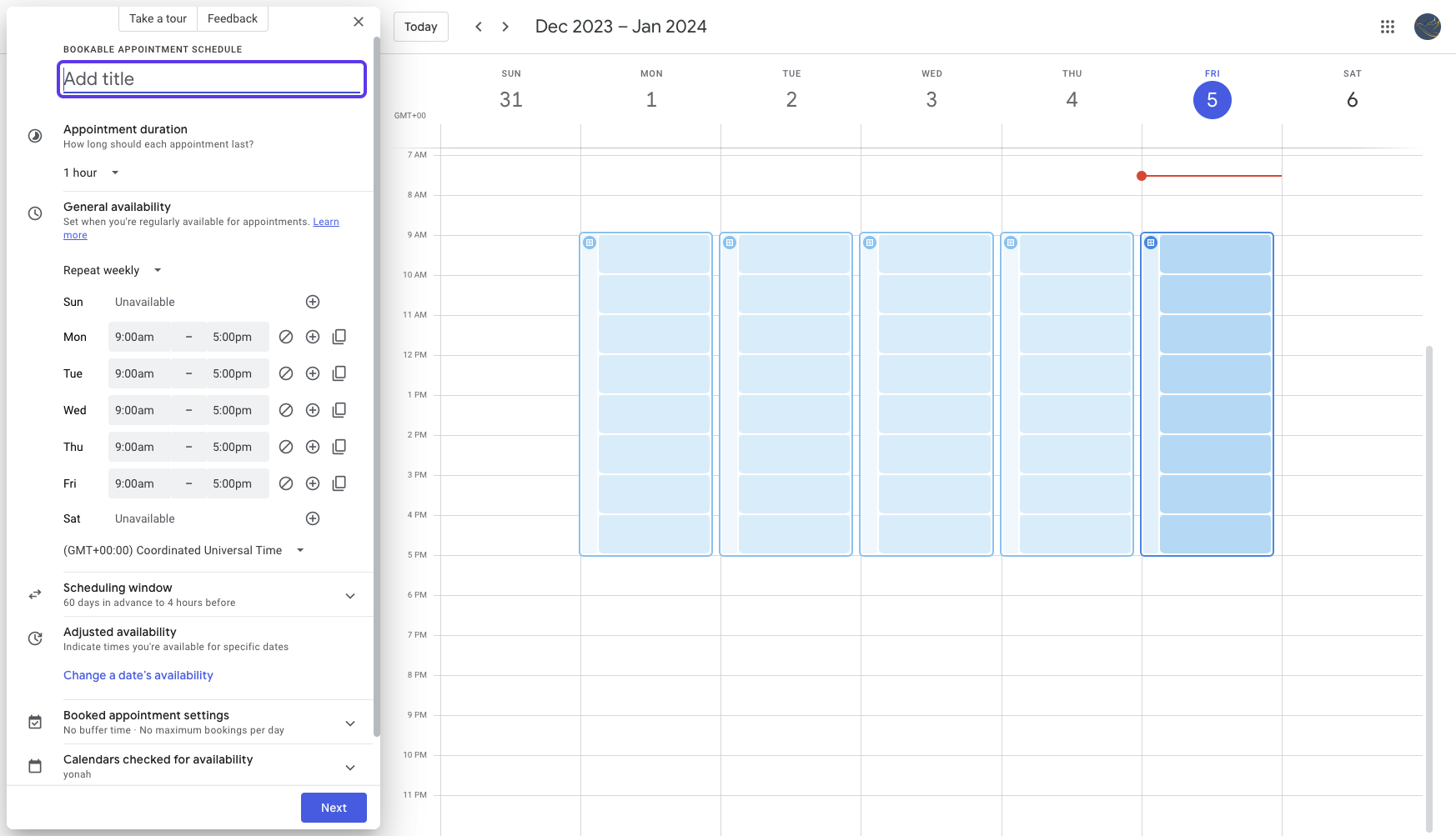
4: Click "Next"
Proceed to the next step in the appointment scheduling process by clicking the "Next" button.
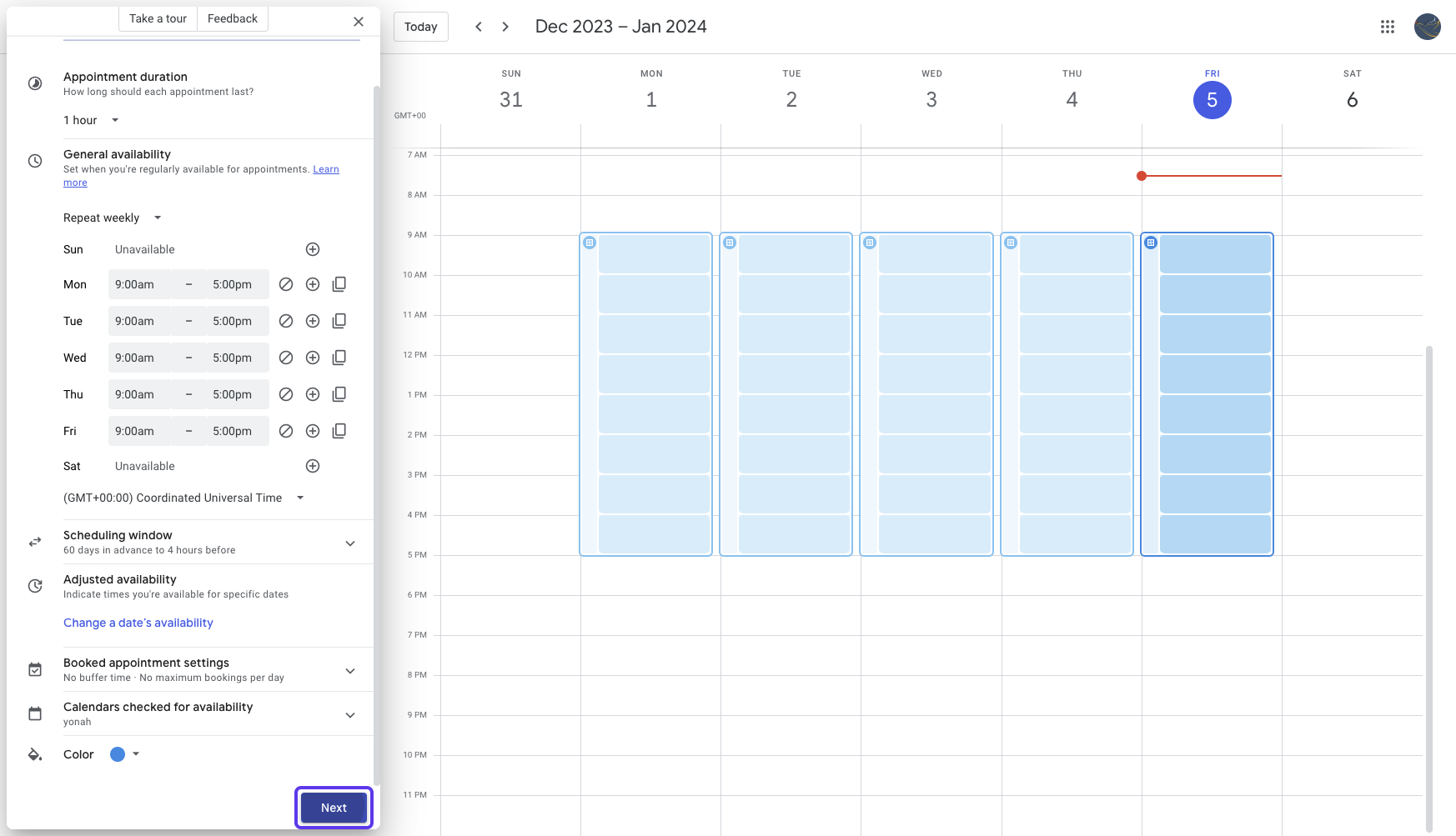
5: Type into "Add description"
Input relevant details into the "Add description" field on the appointment editing page.
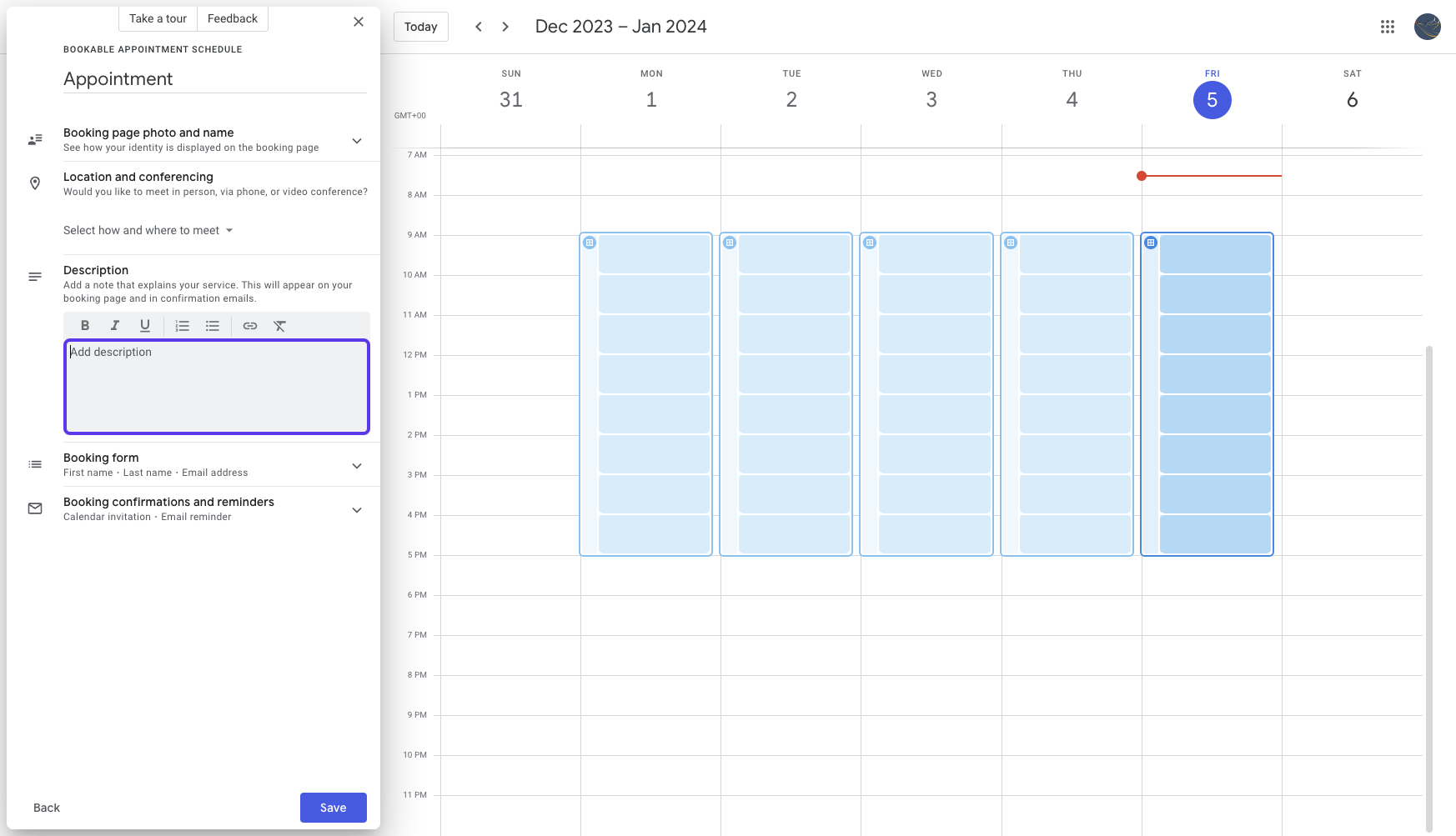
6: Click "Select how and where to meet"
Choose the meeting location by clicking the "Select how and where to meet" button.
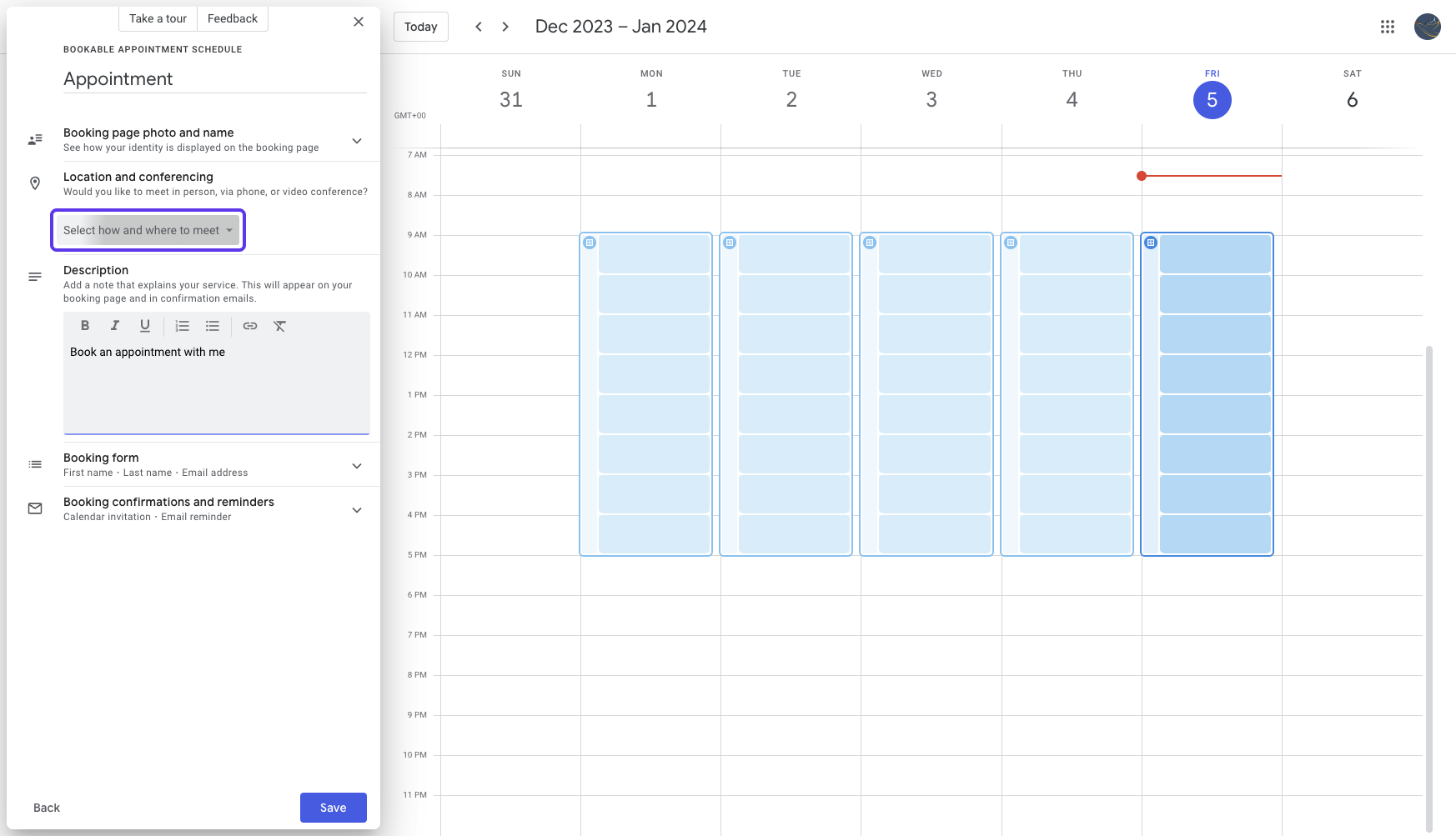
7: You can pick Google Meet for Free Video Calls
Follow the specified link to move to the next stage of the appointment scheduling process.
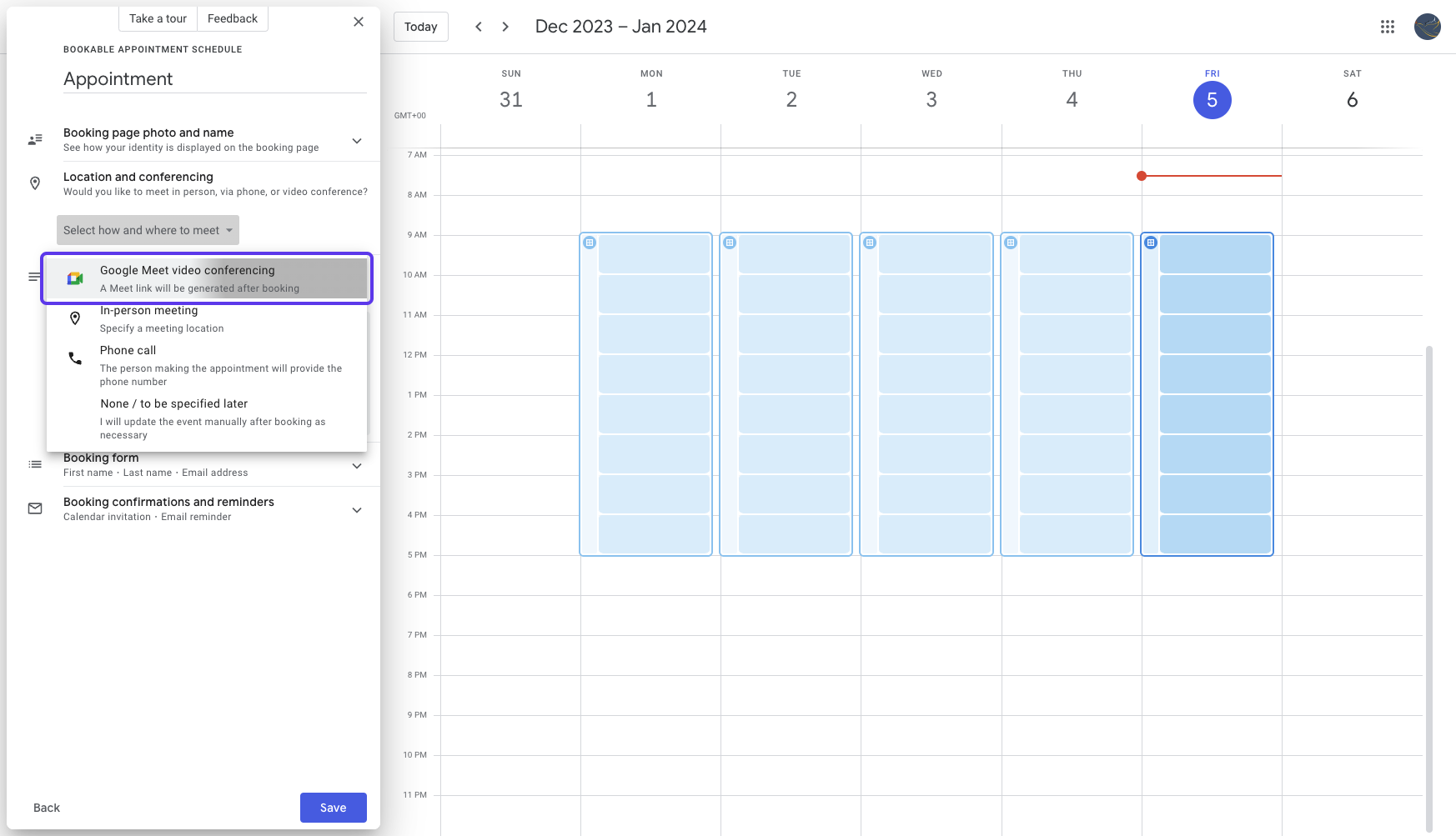
8: Click "Save"
Save the changes made by clicking the "Save" button on the appointment editing page.
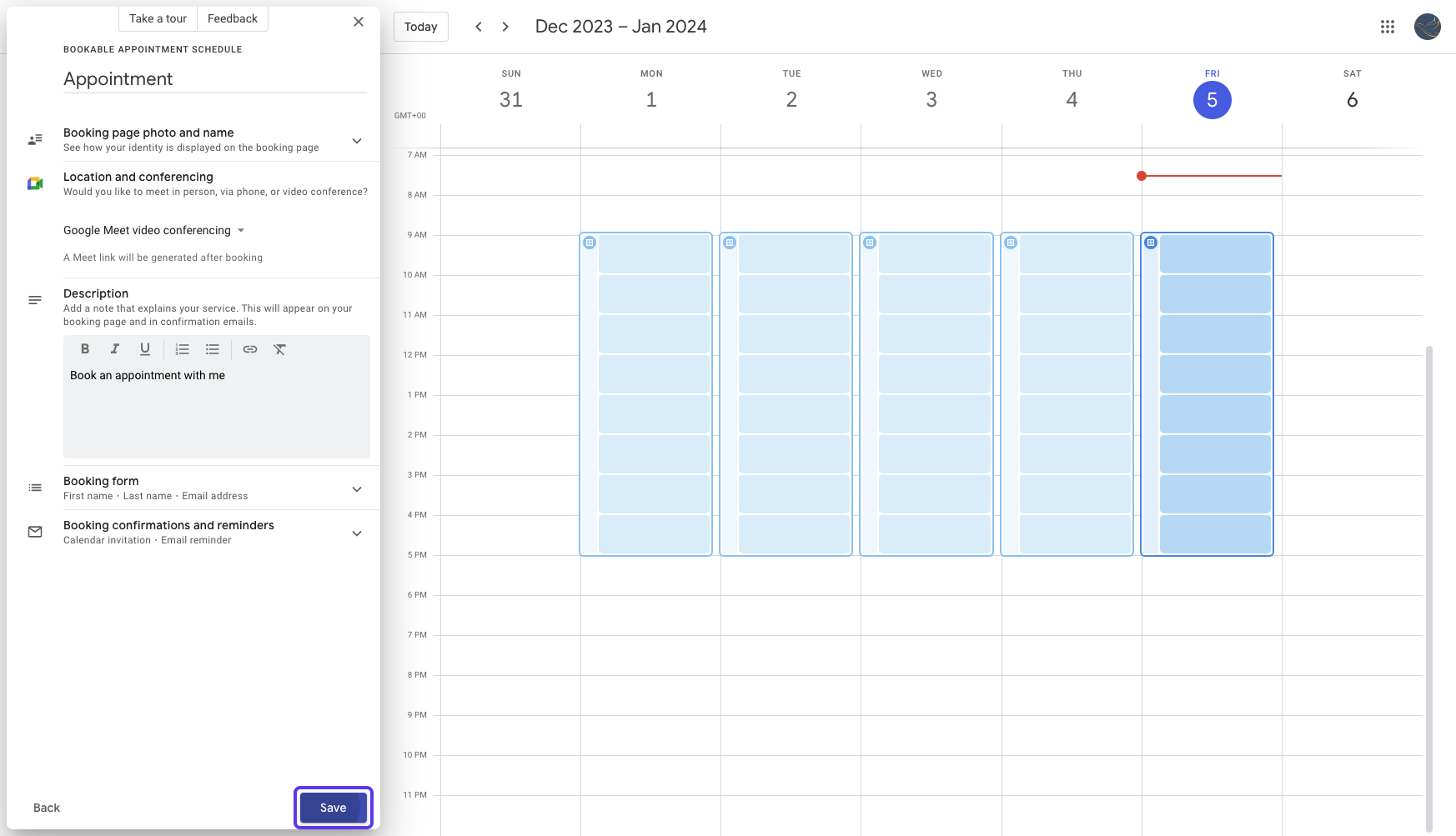
9: Click "Open booking page"
Access the booking page by clicking on the "Open booking page" option in Google Calendar.
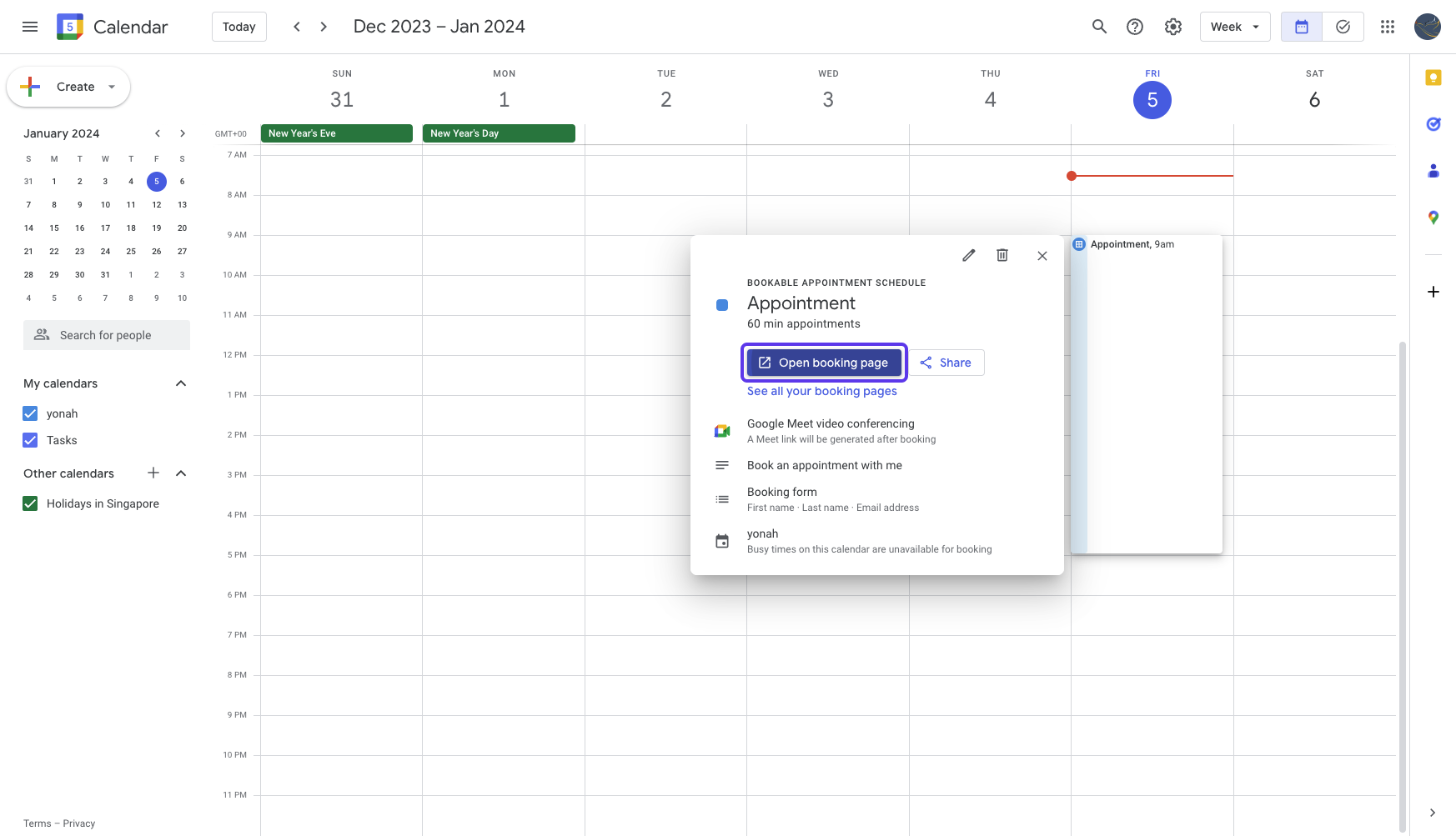
And voila! You now have a personalised bookable schedule page that looks like this:

Super cool? 😁 Hope it helped you!

AI Image of the Week!

Jurassic Park by PhotographThings on Reddit via Midjourney
A MJ user shared this on Reddit as part of a series: 1990's Blockbuster Movies reimagined as 2024 Pixar films.
Realistic ain’t it!!

That's all, folks - see you next Wednesday!
Want FREE resources for AI?
As you’re a subscriber, you have free FREE lifetime updates to my AI Bundle filled with ebooks, cheatsheets, and guides. ⬇️

|
Work with us
Want to get in front of 1.8k AI & tech lovers? Sponsor our newsletter.
If you have any questions or feedback, reply to this email. (I'll personally reply! :)

Reply